All Tesla models allow their owners to connect to the internet with regular WiFi and cellular modems. This connection can be achieved through your home’s connection or a hotspot. However, the one thing that you may not have heard of before is that Tesla allows a connectivity option utilizing the car’s own cellular connectivity.
You can use Tesla connectivity both for free or you can buy a premium subscription. When using Tesla LTE for free the features available are limited. These features include phone notifications, navigation, and software updates.
Note: Can’t load your map location? The problem may be because Tesla navigation is not working.
(The features included in Tesla premium connectivity are numerous. To name a few of them, they are Caraoke, internet browsers, music and video streaming, live traffic updates, and satellite view maps.)
Having access to all these features when the WiFi is down is definitely a challenge. However, many Tesla owners have voiced their concerns regarding their Tesla connectivity not working.
This guide will provide you with all the information that you need for troubleshooting Tesla’s internet connectivity issue. So let’s move along!
Tesla Premium Not Connecting To The Internet – All The Reasons
Tesla premium connectivity not working can be extremely frustrating when you need access to the seamless features for a long drive or an important deadline.
Before we dive into the problem-solving, allow me to tell you what might be the cause of these issues.
1. Disconnection Between Tesla Car And Mobile App
Sometimes the reason behind Tesla’s connectivity is simply because of a lost synchronization between the phone and car app.
Note: You might want to take a look if you can’t connect the Tesla app to your car.
2. Expired Subscription
Tesla Premium connectivity subscription is not forever once bought. The specific premium plan that you choose has a limit. Make sure to renew your plan once it expires.
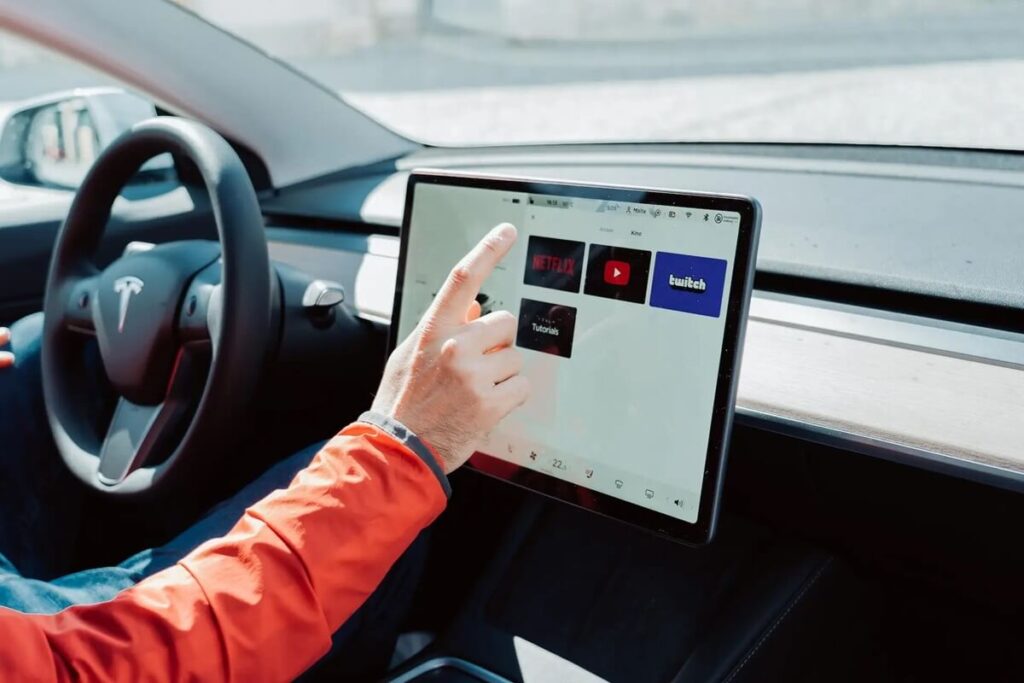
3. Missed Updates
The majority of the time when Tesla owners report issues with their LTE connections, the culprit behind this is found to be an outdated software or app.
4. System Overload
System overload is one the most common reasons why your Tesla internet might act up. A system overload means that there are too many applications running on the Tesla screen in the background. This can cause the Tesla LTE to lag.
5. Server Issue
Rarely the issue can be due to a server issue. In this case, there is nothing for you to do. Just accept your fate and wait for the issue to be solved from the manufacturer’s side.
Tesla Premium Connectivity Not Working – What to do?
Now that we have a general idea of what may be causing the issue let us get into the process of solving it. Just follow the steps below and hopefully, your Tesla internet will be back up and running in no time.
1. Sign Up For Tesla Premium
The Tesla Premium may not be working because of an incomplete sign-up in the first place.
This issue can also occur because the free trial for the premium connectivity has ended. The process for signing up is as follows:
- After launching the Tesla app, find the “Upgrades” option.
- Select “Subscribe” and choose “Premium Connectivity“.
- Now confirm your choice by touching the ‘Subscribe” button.
2. Change Payment Information
If you have already subscribed for connectivity, then the problem arising may be due to payment issues.
You can also update your payment method through the Tesla website.
3. Sync The Tesla Mobile And Car App
Failing to sync your premium account to the car after using the mobile app to purchase it can also interfere with the working of premium connectivity.
You can do this by signing into your account in your Tesla once again.
4. Update Your Tesla
You need to check for new updates after a few days. Remember that these software updates can take a little time to finish but not allowing them to do so can affect the features of your Tesla.
Don’t know how to update your Tesla? Don’t worry, just follow the steps below:
- On your Tesla’s touch screen, open the “Schedule” panel.
- Here you’ll see a yellow clock symbol, tap on it.
- Now tap on “Settings“, followed by “Software“.
- Finally, tap on “Update Available” to check for any new updates.
5. Reset Your Tesla
Resetting a Tesla is a solution for all of the software-based issues. The reason behind this can be that a reset allows all the pending updates to be installed. It also stops all the software bugs and clears caches.
Resetting a Tesla is pretty simple, all you have to do is:
- Turn off the Tesla touchscreen.
- Press and hold both the scroll keys on the steering wheel for about 20 seconds.
- When the Tesla logo appears on the screen, release the keys.
- Wait for the touchscreen to restart and then go to “Safety & Security“.
- Tap the “Power Off” button.
6. Contact Tesla Support
If nothing works out, then I suggest you reach out to your nearest Tesla support and get the issue solved.
Note: Want to buy a Tesla premium connectivity? Take a look at the video below to know the process.
Similar Posts:
Conclusion
Not being able to link Bluetooth on your Tesla can be super annoying since the Bluetooth in a Tesla controls every major car function.
Many people have reported facing premium connectivity issues with their Tesla multiple times. This can be frustrating because it can stop a lot of functions on your Tesla from working.
In this guide, I have mentioned all the possible issues along with their respective solutions. Hopefully, the next time you face an issue you will know exactly what to do.


![[Fixed] Tesla Premium Connectivity Not Working? Tesla Premium Connectivity Not Working](https://carstale.com/wp-content/uploads/tesla-premium-connectivity-1024x576.jpg)