Hyundai is one of the most trusted automobile brands in the market, and the biggest reason for users to trust this brand is the quality upgrade they always strive for.
One such latest user-friendly upgrade they have done is the introduction of the Bluelink app, allowing users to control their vehicles from their phones (getting Tesla feels, right :p). However, with the introduction of such upgrades and automation, one unavoidable thing is errors.
Multiple Hyudia Bluelink app users have recently been complaining about the “Hyundai blue link not working,” If you are reading this, chances are you are also one of them. But don’t lose hope yet, as I have the solutions cracked for you.
I have compiled this detailed guide for you, enlisting some reasons why the Hyundai Bluelink app is not working. I will also take you through multiple fixes; you can try to make the app work on your mobile device again so you can automate your Hyundai car. So, keep reading this write-up to get all about the Bluelink app figured out.

Why is the Hyundai Blue Link Not Working?
Like any other problem that you want to fix, i.e., battery problems with Mazda CX-30, you need to trace the Bluelink not working issue back to its root cause to be able to fix it properly. Keeping this in mind, I have enlisted the common reasons behind Hyundai Bluelink not working below for you.
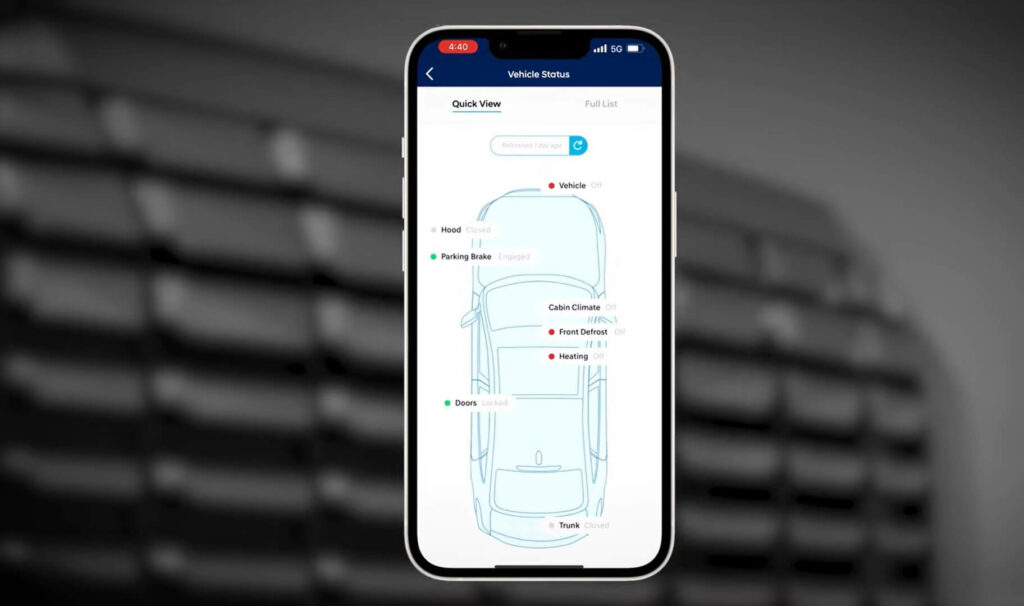
Reason #1: Poor Internet Connection
For the Bluelink app to connect with the Hyundai server, you need to have an active cellular connection on your mobile device. However, if the signals are weak or if you are in an area with a poor internet connection, the app won’t connect to your vehicle, causing this error.
Reason #2: Outdated App
If you wish to use the Bluelink app without any problems and don’t want the app to keep acting up every time you try to connect it to your vehicle, you need to ensure that you are using the latest version of the app. An outdated app not only limits your experience but can stop working from time to time.
Reason #3: Server Outage
Another reason for the Hyundai Blue link not working issue is the server outage. There might be nothing wrong with your internet connection or the app version, and the only reason why the app isn’t working is because the servers are down.
Reason #4: VPN Usage
When you are using a VPN to connect the Bluelink app to your Hyundai vehicle just because the app isn’t yet active in your region, you should be ready to face the Bluelink not working problem every once in a while.
Also, sometimes the app is active in your region but because you have an active VPN connection on your device, it will stop working.
Reason #5: Using an Ad-Blocker
Ad-blockers limit your experience with certain apps and devices. This happens as some applications and websites have this prerequisite of you seeing the ads. If you are using an ad-blocker on your device, the Bluelink app will most likely stop working on your phone.
Reason #6: Expired Subscription
Like other automobile apps you find in the market, the Bluelink app also offers a subscription plan. To be able to enjoy all the features the app has to offer, users have to pay a subscription fee every month.
If you forget to pay your subscription fee and your subscription has expired, the Bluelink app will immediately stop working on your device.
Reason #7: Wrong Credentials
Though it’s a basic issue and rarely happens, sometimes the basic things we ignore lead us to drastic problems, and the Bluelink app not working on your device is also one of them. If you are using the wrong credentials to sign in to your app and have already made multiple wrong attempts, the app will stop working on your device.
Reason #8: Incompatible Vehicle
Another reason for the Bluelink app not working on your device is vehicle incompatibility. Not all Hyundai vehicles are compatible with this app, and if you own one such car, you won’t be able to use this app.
Reason #9: App Cache
App cache is among the top reasons for the Bluelink app not working on your device. For the apps to run smoothly on your device, it’s crucial to keep removing the cache files, and if you haven’t done that in a while, the Bluelink app won’t work on your device.
Reason #10: GPS Signals Problem
Some of the features in the Bluelink app require an active GPS connection. However, if your current region has poor GPS signals, you won’t be able to enjoy all the app’s features and can even struggle with the app not working on your device.
Fixes for the Hyundai Blue Link App Not Working
If this is your first time facing an issue with the Bluelink app and you can’t figure out how to fix it, the simple methods explained below can help you perform this task without much hassle.
Fix #1: Check the Internet Connection
The first thing you can do to fix the Hyundai app not working on your device error is to check your internet connection.
As mentioned above, for the Bluelink app to connect with your Hyundai vehicle and work, you need an active internet connection on your mobile device.
If your area’s internet connection is weak or your device’s mobile device isn’t working, you need to fix it to get the app working again.
You can also follow the steps below to turn off mobile data and connect it again on your device.
For Android device:
- Swipe down on the screen to open the Device Controls or Quick Access menu.
- Select the “Mobile Data” icon on the Quick Access menu. You will probably find it next to the “Wi-Fi” icon.
- Tap on it to turn off mobile data.
- Wait a few seconds and tap the “Mobile Data” icon again to turn it on.
- Go to the Bluelink app and check if it’s fixed now.
For iPhone:
- Swipe up on your Home Screen to reach the “Control Center.”
- Tap the “Mobile Data” icon, i.e., an antenna with lines coming from it to turn off mobile data.
- Select the antenna icon again in a few seconds to turn mobile data on and check for the error.
Fix #2: Clear the App Cache
Clearing the app cache for the Bluelink app on your device is another thing you can do to fix the problem. Following are the steps you need to go through for this.
- Navigate to the Settings app on your device and select the “Apps Menu” option. (Tap “General” on iOS device).
- Choose the “Installed Applications” option and find the “Hyundai Bluelink” app (On iOS device, go to “iPhone Storage” and choose “Hyundai Bluelink” app).
- Tap the “Clear Cache” option on Android or “Offload App” on iOS devices.
- Once you have cleared the app cache, see if the app is working on your device.
Fix #3: Update the App
An outdated app is also one of the potential causes of the error, which can be fixed by upgrading to the latest version of the app. To do this, follow these steps.
Android Device:
- Head to the Google Play Store on your device and select the “Profile” icon on the screen.
- Go to “Manage Apps & Device.”
- Find the “Hyundai Bluelink” app and hit “Update.”
For iOS:
- Navigate to the App Store and select your “Profile” icon on the screen.
- Scroll down to find the “Hyundai Bluelink” app.
- If you see an “Update” button on the screen, select it and wait till the update process completes.
- Once the app is updated, restart your device and check for the issue.
Fix #4: Renew Your Subscription
Another reason for the Hyundai Blue link app not working is an expired subscription. To fix this, you only need to renew your subscription. Start with checking the email associated with the app to find out your subscription status, and if it has expired, update your bank details to renew it.
Fix #5: Disable the VPN
Disabling the VPN on your device can also fix the issue and make the Bluelink app work on your device again. This can be done by following these steps:
- Head to the Settings app on your Android device.
- Go to “Network & Internet.”
- Choose the “Advanced” option and select “VPN.”
- Tap “Disconnect” next to the VPN option to turn it off or hit “Forget” to remove the network.
Note: For an iOS device, open the Settings app and navigate to “General” > “VPN & Device Management” > “VPN.” Tap the toggle to disable VPN on your device.
Fix #6: Check the Vehicle Compatibility
If the problem is caused because the vehicle is incompatible with the app, you need to go to any browser on your device and find out whether the car you own supports the app. You can also check out this list to see if your vehicle is compatible with the app or not.
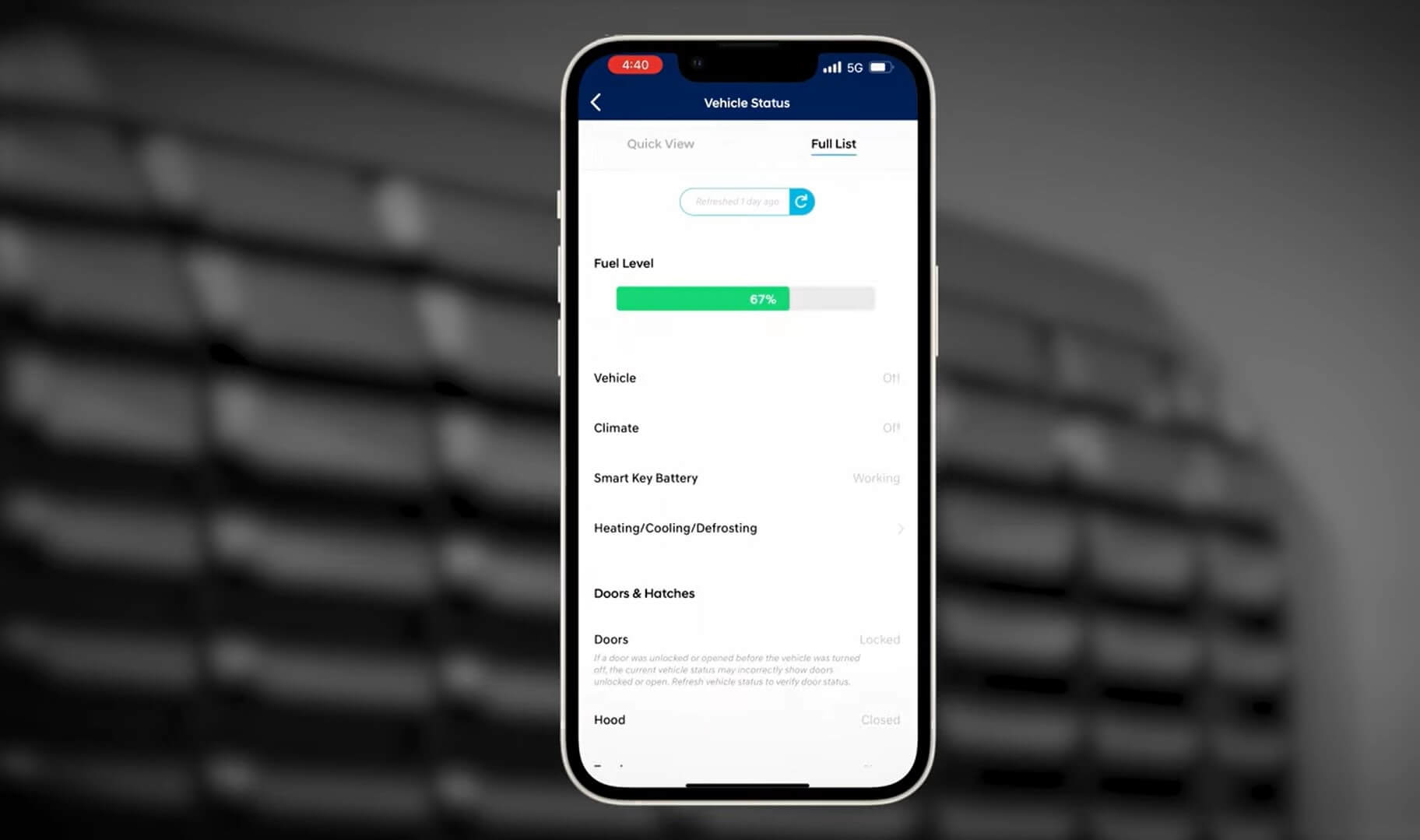
Final Words
Now you know how to fix the Hyundai Blue link not working on your device problem. In this guide, I have covered the problem from all angles and explored everything you should know about this error, from its causes to fixes.


