Are you facing issues with the mobile app when you try to start your car remotely? There may be times when you want to start your Tesla from a distance, such as preparing it for winter or cooling it down in the summer. It can be disappointing if the Tesla app fails to start your car as expected.
Let’s delve into the underlying reason for this issue. Find out why your Tesla is not responding to commands from the app and explore potential solutions. Resolving this unexpected issue will help you easily control your car’s features without dealing with these problems.

Fixing Issues with Waking Up Your Tesla Using the App: A Simple Guide
Here is a detailed explanation of each issue that prevents waking up your Tesla car, along with how to fix it:
1. Possible Problems with the Tesla App:
Various issues can cause the Tesla app to not work properly, such as old software versions, small bugs, or lost app data. If the app needs to be updated or set up correctly, it might not be in a position to communicate with the car effectively.
Solution:
- Getting logged out and back: An easy “sign-out” and “sign-in” process can sometimes restart the app’s features and re-establish communication with the car.
- Reinstall the app: If damaged files or incorrect settings are causing the issue, deleting the app from your device and then reinstalling it can fix it.
- Update the App: Ensure that you are using the latest version of the Tesla app.
- Checking for Software Updates within the App: Regularly checking for and installing software updates through the Tesla app’s ‘Software Update‘ section is important. Connecting your car to a stable Wi-Fi network ensures timely and efficient software updates.
2. Deep Sleep:
Tesla vehicles can go into a state of “Deep Sleep” after prolonged periods of inactivity. This deep sleep mode’s objective to preserve energy, however, can also result in slower response times when trying to wake up the car remotely.
Solution:
- Power Down and Reset: To wake up the car from this deep sleep state, shutting down the car and performing a reset regularly helps re-establish relevant communication and responsiveness.
- Bluetooth Connectivity: The inability to wake up the car through the Tesla app may be due to being out of Bluetooth range, stopping the app from sending alerts to the vehicle.
- Restarting the Phone: Occasionally, restarting your mobile can assist in reinitializing the Bluetooth connection, allowing the app to communicate more effectively with the car.
- Proximity and App Open: Keeping the phone close to the car door, making sure the Tesla app stays open, and running in the foreground enhances the app’s detection and connectivity with the vehicle.
- Bluetooth Toggle: Turning Bluetooth off and then back on inside the phone’s settings can often resolve minor connectivity issues.
3. Mobile Phone Compatibility:
Problems can arise when the Tesla app doesn’t work well with specific phone models, especially if the phone’s software is out of date or experiencing errors.
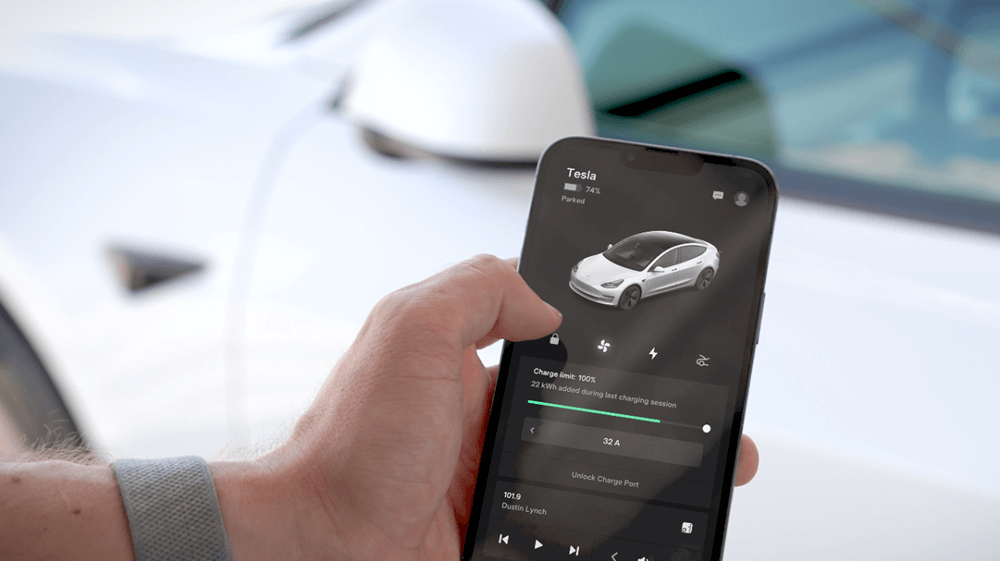
Solution:
- App Restart: Closing and reopening the app multiple times might help overcome temporary glitches or compatibility issues.
- Update Phone Software: Ensuring your smartphone has the latest software updates installed can resolve compatibility problems with the app.
- VPN Troubleshooting: If using a VPN, checking its settings or temporarily disabling it to identify any interference with the app’s performance is recommended.
4. Android Software Issues:
Some Android models may encounter compatibility issues with the Tesla app, mainly after specific updates or working system upgrades.
Solution:
- Change Operating Systems: If ongoing compatibility issues persist, it might be worth considering a switch to alternative operating systems like Google or IOS.
- Phone Restart: Rebooting the Android system multiple times may help resolve any temporary problems causing conflicts with the Tesla app.
5. Tesla Software Update Bugs:
After specific Tesla software updates, various issues might occur, including delays in waking up the car or inconsistent behavior related to the vehicle’s locking mechanisms.

Solution:
- Car Reboot: Holding each scroll wheel to initiate a car reboot is regularly recommended after software updates to resolve any underlying software conflicts.
- Sentry Mode Activation: Activating Sentry mode can sometimes help in re-establishing the connection between the app and the car.
- Waiting for Updates: Waiting for subsequent updates to the Tesla app, as these frequently contain bug fixes and improvements to address known issues.
6. Connectivity Board Problems:
Malfunctioning or broken connectivity boards inside the car may lead to communication breakdowns between the Tesla app and the car.
Solution:
- Connectivity Board Replacement: If diagnosed with an inaccurate connectivity board, search for expert help to change it may be essential to restore proper communication with the vehicle.
7. iOS Update Impact:
Certain iOS updates might negatively impact the overall performance of the Tesla app, causing delays in waking the car and app loading times.
Solution:
• Tesla Support Contact: Reaching out to Tesla assistance for updated software that works seamlessly with the new iOS model can resolve compatibility issues.
• Two-Button Reset: In some cases, performing a two-button reset on the smartphone (if applicable) might temporarily improve app performance.
8. Tesla Server Issues:
Server-related issues inside Tesla’s infrastructure might disrupt the app’s communication with the vehicle, causing delays or failures in waking up the car.
Solution:
- Awaiting Tesla’s Resolution: Typically, server-related problems require intervention from Tesla’s end, and waiting for their resolution or updates is necessary.
By figuring out the root reasons and using these troubleshooting steps, users can enhance the performance of the Tesla app and address issues associated with waking up the vehicle effectively.
Similar Posts:
- Tesla Won’t Charge To 100
- Tesla Update Stuck At 50
- Tesla Backup Camera Not Working
- Tesla Walk Away Lock Not Working
- Best USB Flash Drive For Tesla Dashcam
Conclusion
Finally, fixing the issue of “Why my Tesla app is not working in my car?” can be caused by various factors, such as software compatibility troubles or internet issues. Users may be able to repair these issues by doing things like updating the app, checking the Bluetooth links, and making sure the Wi-Fi is strong. For a better consumer experience, it is necessary to think about the specifics and follow the advised fixes step by step. This will restore smooth communication between the app and the Tesla car.


![[Solution] Tesla Won’t Wake Up from App: 8 Common Reasons Tesla Won't Wake Up from App](https://carstale.com/wp-content/uploads/tesla-wont-wake-up-from-app-1024x457.jpg)