Tesla has highly revolutionized the automotive industry through its advanced technology. One of the many unique features is the Tesla App. This app allows car owners to gain access to several features remotely through their phones.
If you own a Tesla then you might agree with me on the point of convenience of controlling your car remotely through the Tesla app. However, it is possible to face connection issues with the app once in a while. The Tesla app not connecting to the phone can be extremely frustrating especially if you are on a tight schedule and need immediate access to important information about your car.
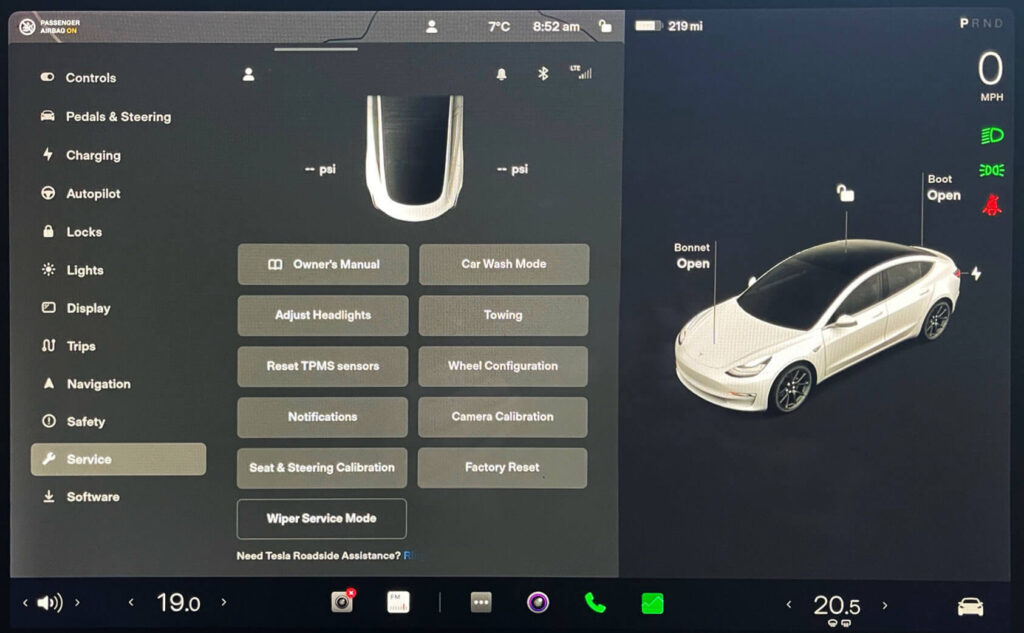
Is your Tesla app not working? You are surely not alone in this case as many of the owners have reported that their app won’t connect to the car.
Why is The Tesla App Not Connecting?
Before we move on to solving the problem, it is really important to know the factors which may lead to connection issues.
Some of the most commonly occurring issues regarding the connectivity problems are:
1. Network Connection
Your connection may be weak causing the connection between your car and device to fail.
2. Car Not Added:
If you have a newer Tesla, you need to add your car’s VIN (Vehicle Identification Number) in the Tesla app.
3. Bluetooth:
The Bluetooth may not be available leading to pairing failure of the car to the Tesla app.
4. Update:
The app in use may be outdated or incompatible with your phone.
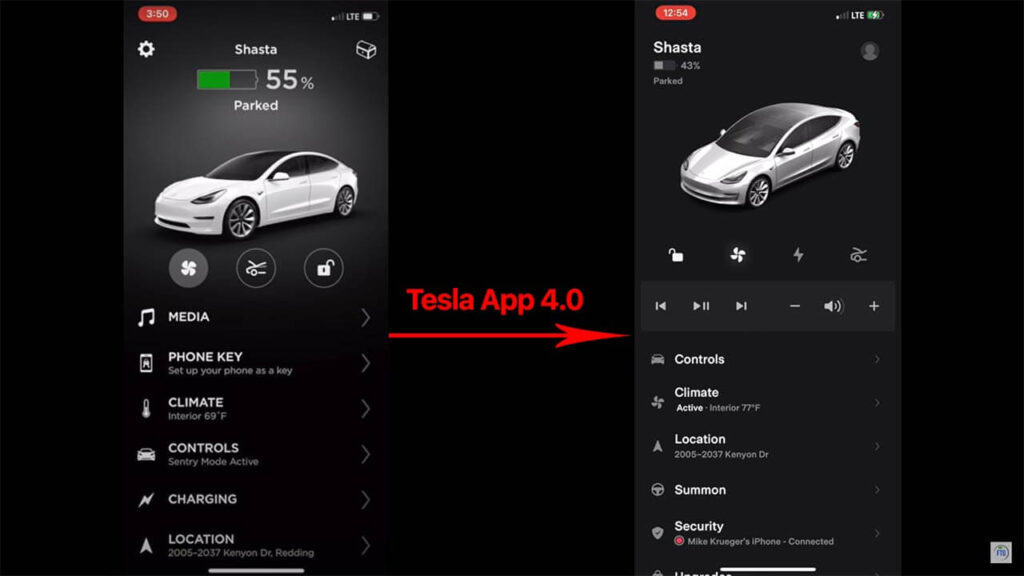
5. Phone Or Vehicle Glitch:
A possible glitch in either your car or app can interfere with the connectivity.
6. Server Issue:
This may occur due to server maintenance. In this case, there is nothing you can do.
Note: You may also be interested in knowing why “Tesla premium connectivity is not working“.
How To Fix Tesla App Not Connecting Issues – A Step-By-Step Troubleshooting Guide
Now that I have briefed you on all the potential reasons that may lead to connection problems, let’s move on to the troubleshooting steps so that you can get back on the road stress-free. Here’s what you have to do:
Step 1: Check The Network Connection
As the Tesla app uses a network connection to function, make sure that your cellphone has a strong internet connection.
Step 2: Check For Newer Updates
Make sure to regularly check for the availability of any newer updates. An out-of-date software may lead to communication problems between the car and the app.
Step 3: Force Close And Relaunch The App
Force closing the application shuts down all the functions linked to the app and clears any glitches that may be the cause of the issue.
You can find this option in the “Settings” section in the case of both Android and iOS devices.
Step 4: Restart The Smartphone
Restarting your phone can sometimes solve the problem by closing any potential problem-causing files. You can also clear the app cache to solve the issue.
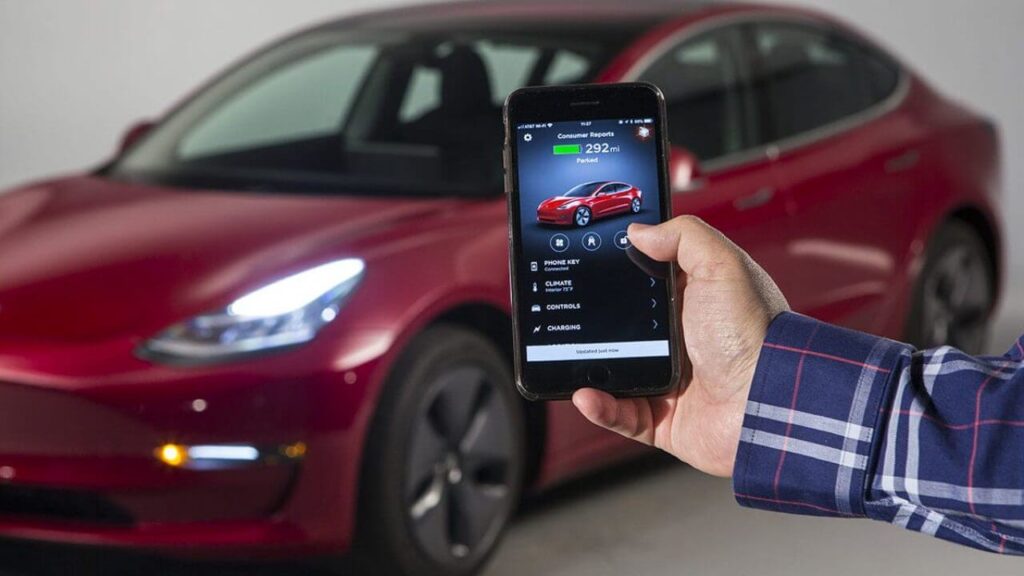
Step 5: Reinstall The App
In case you haven’t solved the issue until now, you can also try uninstalling and then reinstalling the app.
Step 6: Reboot The Car
Sometimes the connectivity problem can also be from your car’s end. Here’s how you can solve it:
- Press and hold the jog dials on the steering wheel for almost 10 seconds.
- The car’s screen will show the rebooting process.
- Once the rebooting is done, open the Tesla app to check if the issue has been resolved.
Step 7: Log Out Of The App
In a few cases, logging out and then logging back in again into the application helps.
Step 8: Check Bluetooth Connection
Make sure that your device is within the Bluetooth range of your Tesla, failing to do so can cause connection disturbances.
Step 9: Contact Tesla Support
If you can’t seem to solve the problem despite trying out everything then I recommend you to contact Tesla support to report the issue.
Similar Posts:
- Tesla Glove Box Won’t Open
- Tesla Coolant Low Warning
- How to Change Home Address on Tesla
- How To Turn Off Tesla Location
Note: Take a look at the video added below for a better understanding of how to solve the problem.
How Can I Prevent My Tesla App From Having Connectivity Problems?
As they say “Prevention is better than cure”, I also recommend you take preventive measures so that you can be saved from extra trouble in times of emergency.
What you can do to prevent these connection issues is:
- Update the Tesla app regularly.
- Ensure that you have good WiFi, Bluetooth, and internet connections.
- Always try to keep your car’s software up-to-date.
Conclusion
Facing an app connectivity problem during your relaxing ride can surely taint your peaceful journey. Keeping that in mind I provided you with a detailed guide on the reasons and solutions to all the connectivity issues.
I hope that this guide helps you get back on the road smoothly so that you can enjoy the convenience of your Tesla without any hindrance.


![Tesla App Not Connecting To Car? [SOLVED] Tesla App Not Connecting](https://carstale.com/wp-content/uploads/tesla-app-not-connecting-1024x457.jpg)