Electric cars have changed a lot in a short time, and Tesla is a big part of that change. Tesla wall chargers are not only good-looking and high-performing but also effective and offer easy ways to charge devices at home.
What Is The Tesla Wall Connector
The Tesla Wall Charger is designed mainly for Tesla electric cars (EVs) and has awesome features. It can also give around 44 miles of range per hour of charging to a Model S, X, 3, or Y, depending on the car type and the circuit breaker’s capacity. It can provide up to 11.5 kW of electricity to these models. By connecting it to the wifi network in your home, you may also access features like charging control, software program upgrades, and usage data tracking.

Benefits of Connecting Your Tesla Wall Charger to Your WiFi:
Before you start setting up your Wall Charger, it’s important to know why connecting it to your Wi-Fi is essential. Here are some benefits:
- Online Updates: Your Wall Charger might also get updates from Tesla over the internet, making sure that it always has the latest features and improvements.
- Monitoring Your Charging Activity: Using the Tesla mobile app, you can see how much energy your car is using and view a history of charging periods while it is connected to Wi-Fi.
- Energy Control: If you have multiple Wall chargers at home, Wi-Fi connectivity makes it easier to share power and make the most of your electricity setup.
Easy Steps to Connect the Tesla Wall Charger to your WiFi
The first time you set up your Tesla Wall Charger, you need to follow the provided instructions. Working with an approved electrician or Tesla contractor for the set-up is necessary for the safety of local electrical codes. After the installation, the next step is connecting it to your Wi-Fi. Follow these simple steps to link your Wall Charger to your home Wi-Fi network:
1. Go to the Wall Charger Portal
Press the button on the charger’s cover to put the Wall Charger into “Setup” mode. When the charger is equipped to be set up, the LED light will flash in a blue pattern.
2. Join the Charger’s Wifi Network
Go to the Wi-Fi settings on your smartphone or laptop and connect to the network that the Wall Charger sends out. It commonly appears like this: “TESLA WALL CONNECTOR” followed by the last three numbers of its registration number.
3. Use the Wall Connector’s Internet Link To Log In
Open a web browser and tap on the IP address mentioned in your instructions. You can also type “http://192.168.92.1” into the address bar to get to the Wall Charger’s setup screen.
4. Connect the Charger To Your Home Wi-Fi
In the online menu, select your home Wi-Fi from the listing and enter your Wi-Fi password. Double-check the connection; the screen should show that the Wall Charger is now active.
5. If Needed, Install Firmware Updates
The Wall charger may also want a software program update every so often. Let the system download and install the latest software if it asks you to.
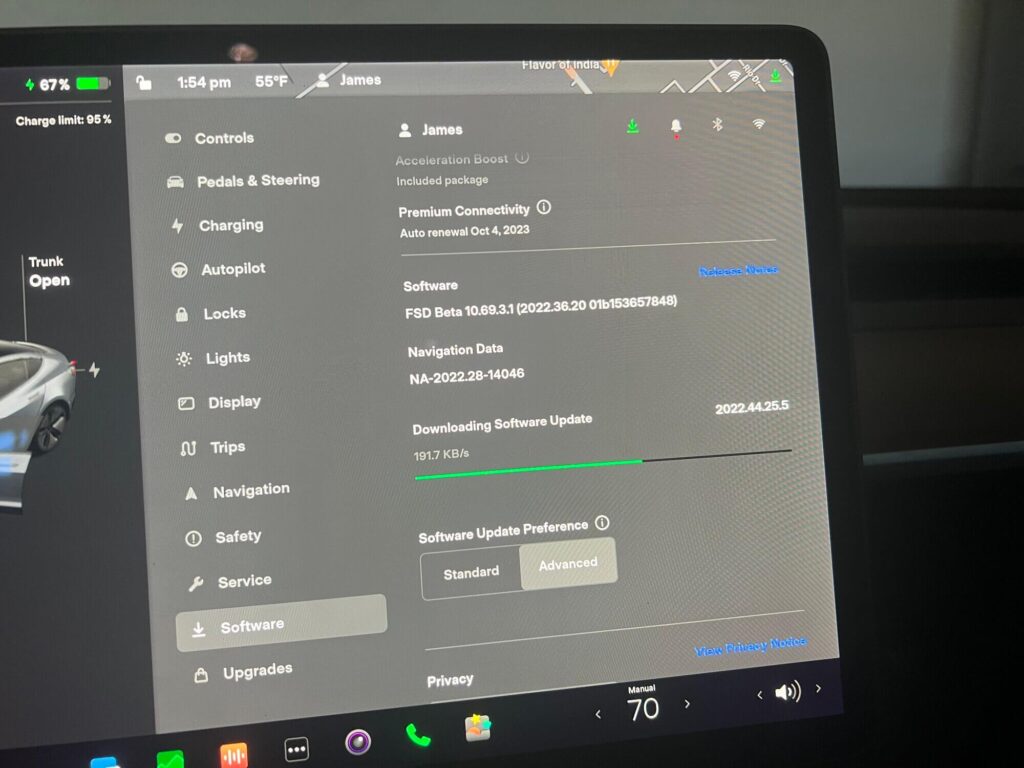
Similar Posts:
- How To Turn Off Tesla Location
- How To Defog Tesla Windshield
- Can You Visit The Tesla Factory?
- How To View Sentry Mode Events On Tesla?
3 Ways to Fix Your Tesla Wall Charger’s Wi-Fi Connection
1. Reboot the Wall Connector:
Turn off the Wall charger, and wait for a minute before turning it back on. This easy restart can frequently fix connectivity problems caused by minor system faults or temporary malfunctions.
To power cycle the Wall charger, find the power supply or circuit breaker that provides electricity to it and turn it off for a short period before restoring power.
2. Ensure There Is No Interference:
Keep the Wall charger away from things that should interfere with the signal, like radios, phones, or big metal items that might block the Wifi signal.
You might prefer to go with the Wall charger if it is close to these devices or things. Moving it to an area with less disturbance can improve the stability of the Wi-Fi connection.
3. Signal Strength:
Check the signal strength near the Wall Charger using a Wi-Fi signal strength checker or the Wi-Fi settings on your phone.
If the signal is weak, consider adding a Wi-Fi range extender or booster. These devices can improve the Wi-Fi signal, making it stronger and providing the Wall Charger with a better connection.
Conclusion
For best results and to use all of its smart features, make sure that your Tesla Wall charger has a stable Wi-Fi connection. You can enhance the Wall Charger’s regular overall performance and balance by fixing connection problems with easy steps like restarting the device, getting rid of any viable interference, and making sure the signal strength is at its strongest. This will speed up the charging system for your Tesla electric car. By following these steps, you can get rid of frequent connection issues and experience a smoother, easier charging experience at home.


![[Complete Steps] How To Connect Tesla Wall Charger to WiFi How To Connect Tesla Wall Charger to WiFi](https://carstale.com/wp-content/uploads/connect-tesla-wall-charger-to-wifi-1024x458.jpg)