Tesla cars have a lot of cool features, like a back camera that can be controlled through the car’s computer software. But, like many computer systems, Teslas can encounter bugs, and unfortunately, problems with the rear camera appear a lot.
A rear camera that doesn’t work is a common issue that many people talk about. We’re lucky that there are convenient steps that can be taken to fix the issue if the camera hasn’t been physically damaged. We’ll discuss each of these steps in detail to help you quickly address issues and understand why my Tesla backup camera is black.
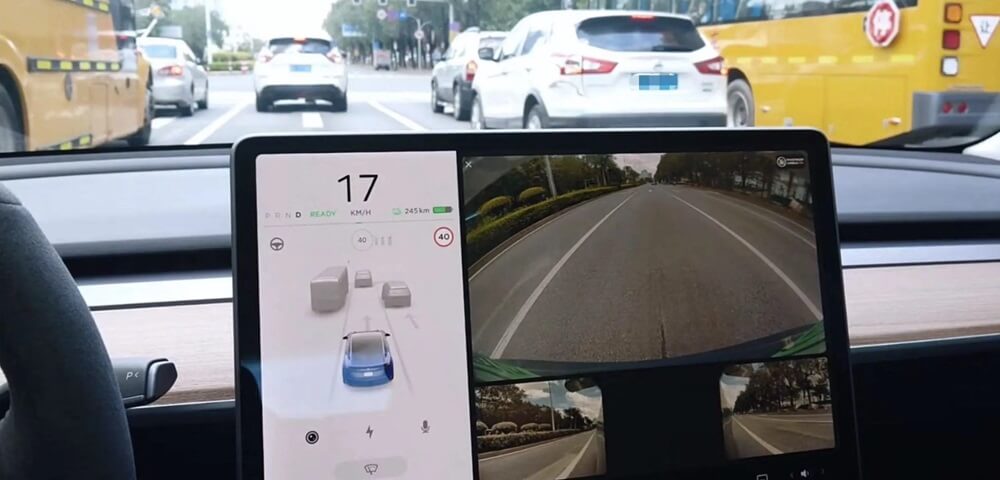
4 Common Problems If Tesla Backup Camera Not Working:
If you are wondering why my backup camera suddenly stops working? it is essential to figure out what the actual problem is. Here are some possible signs and symptoms that indicate a problem with your Tesla screen:
1. Black Screen:
This problem occurs when the back camera’s display screen goes black after being turned on, showing no visible information or response. Users often mention that the screen remains blank when trying to use the camera.

2. White Screen:
Similar to the black screen issue, this happens when the display on the back of the camera turns white, providing no useful information. Some people have noticed that the display sometimes goes from black to white. The system does not show the rearview or any other helpful information, which makes it less useful for the driver.
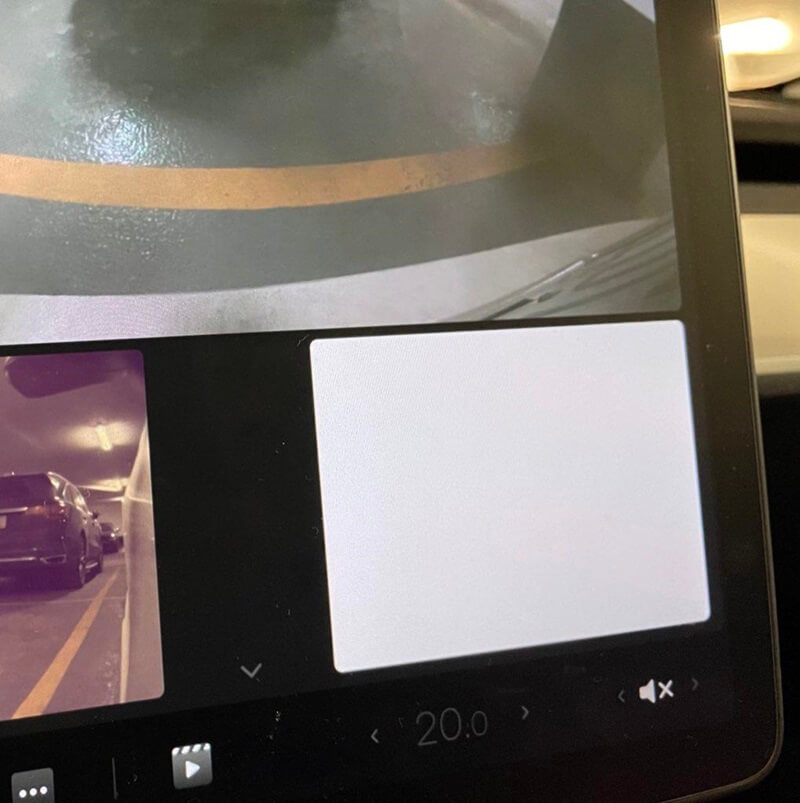
3. Screen Flickering:
When the backup camera is on, users might notice a purple display that flickers. There are times when the screen flickers with green stripes appearing. This erratic behavior can make it difficult to see what’s behind you, which can be dangerous. It may resolve on its own after a short period, but occasionally, it worsens and turns into a black screen. This could indicate difficulty in the camera adjusting to varying lighting conditions.
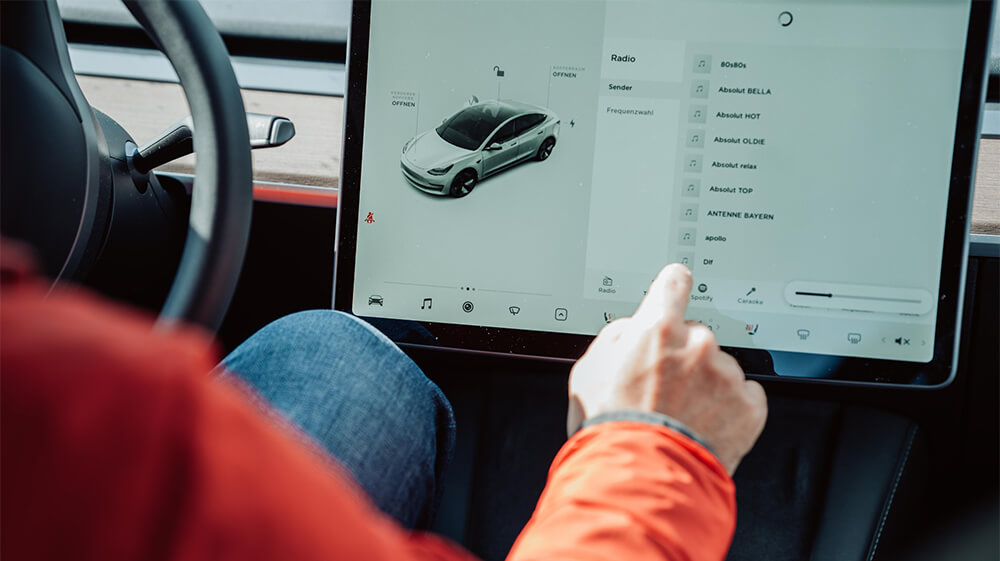
4. Intermittent Blackout:
This issue causes the rear camera screen to either go partially black or completely black, showing only the reverse lines and not the actual back view. This blackout can happen at any time when the camera is turned on or when the car is in reverse. Once the blackout stops, the camera returns to normal function. However, the reality that it only occurs sometimes can be annoying, and it makes the camera less useful for supporting with rearview.
These problems are frequently noticed in Tesla cars, especially in Model 3. The Model S also has these problems, even though less often.
Similar Posts:
- Tesla Wifi not working
- Tesla Dashcam not working
- Tesla Phone Key not working
- Tesla Key Fob not working
How Do You Reset The BackUp Camera On A Tesla:
After figuring out what the specific trouble is with your Tesla’s rear camera, the next important thing to do is to start the repair process. While there may not be an immediate solution, the following thorough steps can normally repair the wide range of rear camera troubles and are used for maintenance of the Tesla we talked about earlier.
Start with these three steps to quickly address the issue:
- Do several changes in and out of reverse mode to see if the trouble goes away on its own.
- Turn off the car and then start it up again to see if that fixes the camera problem.
- If there are software updates available for your Tesla, check for them and install any that would possibly fix the camera problem.
If the trouble still happens, try one of the following steps, which are all supposed to reset, restart, or restore common software bugs that affect Tesla’s back camera. Make sure the car is stopped in a secure region while performing these steps:
1. Scroll Wheel Reboot:
Press and hold the scroll wheel buttons for 10 seconds to do a gentle reboot on your Tesla. During this process, the screen will go dark for about one minute while the device starts up again.
2. Steering Wheel and Brake Pedal Reboot:
This method is similar to a soft reboot in that you press the brake pedal while doing these steps:
- Park the vehicle and make sure all the doors are closed during the process.
If you own a Model 3, keep your finger on the scroll wheels. If you have a Model S or Model X, press and hold the two buttons above the scroll wheels along with the scroll wheels themselves for at least 10 seconds.
- While the system restarts, the touchscreen will go dark for about one minute. Hold down the pedal and buttons pressed until the screen turns back on.
4. Fully Turn Off The Power and Restart:
Do a steering wheel and brake pedal reboot before proceeding with this step. Pay close attention to these steps:
- On the major screen, go to the Service Menu and pick “Power Off.“
- Allow all displays and lights inside to turn off. If the car is still running, wait till there are no more engine sounds. If you are in a noisy place, wait for 3 minutes until the vehicle is off.
- Press the brake pedal to turn the car back on.
5. Delete Trip Data and Previous Destinations:
To enhance the system’s stability, delete saved routing information and often visited locations that are saved on your Tesla computer.
If you follow these steps to fix the problem, you might not see immediate results. However, they are supposed to repair frequent issues with Tesla’s backup cameras and make the whole system more reliable.
Conclusion
Common issues with cameras can often be addressed with easy-to-use restore methods like software checks, system restarts, and “soft reboots.” It is still essential to get expert assistance from Tesla service centers for problems that need to be fixed or are still happening.
This method of fixing issues aims to make things work better and be reliable, this will give Tesla owners a more comfortable ride and increase their confidence in the car’s features. If most of these rear camera problems are fixed and these guidelines are followed, driving can be optimized for the best performance.


![[Solved] Tesla Backup Camera Not Working: 4 Common Reasons Tesla Backup Camera Not Working](https://carstale.com/wp-content/uploads/tesla-backup-camera-not-working-1024x457.jpg)