The Tesla cars offer several significant benefits over other vehicles, but they also have some drawbacks. Probably the most significant is that Tesla produces top-notch software that makes it simple and quick for customers to adjust the climate, the vehicle’s settings, and more, all from a stylish central control panel. However, if your car’s center screen stops working, you might not be able to adjust even the most basic settings.

Thus, the major issue with the touch screen not turning on is that it stops you from using your car. This issue might show up as a blue screen with no display, a frozen screen, or a blank screen. And there are several reasons why this problem could arise. In this article, we will explain the possible reasons why the Tesla screen won’t turn on and provide you with solutions to solve this problem whether you have a Tesla Model 3, Model X, Model Y, or Model S.
Reasons Why The Tesla TouchScreen Is Not Turning On?
1. Power Issues
One of the most common causes of a blank Tesla screen is a power problem. The touchscreen in your car won’t turn on if the battery is dead or isn’t supplying enough electricity to it. This could happen if the vehicle has been left inactive for a long time or if there is an issue with the 12-volt auxiliary battery. Unlike the main high-voltage battery that runs the car, the low-voltage battery powers accessories like windows, wipers, touchscreen, and lights. If there is a problem with the battery, these services will be interrupted.
2. Failure of the eMMC

Tesla is aware that the eMMC failure is causing the Tesla touchscreen to go black. Because of this issue, Tesla has decided to extend the warranty for the touchscreen. Tesla revealed that the main screen becomes less responsive over time, and when it turns black, a reboot is necessary. Additionally, after reboot, it takes longer to switch on the main screen. There could one day be a complete failure of the screen.
3. Glitching Touchscreen
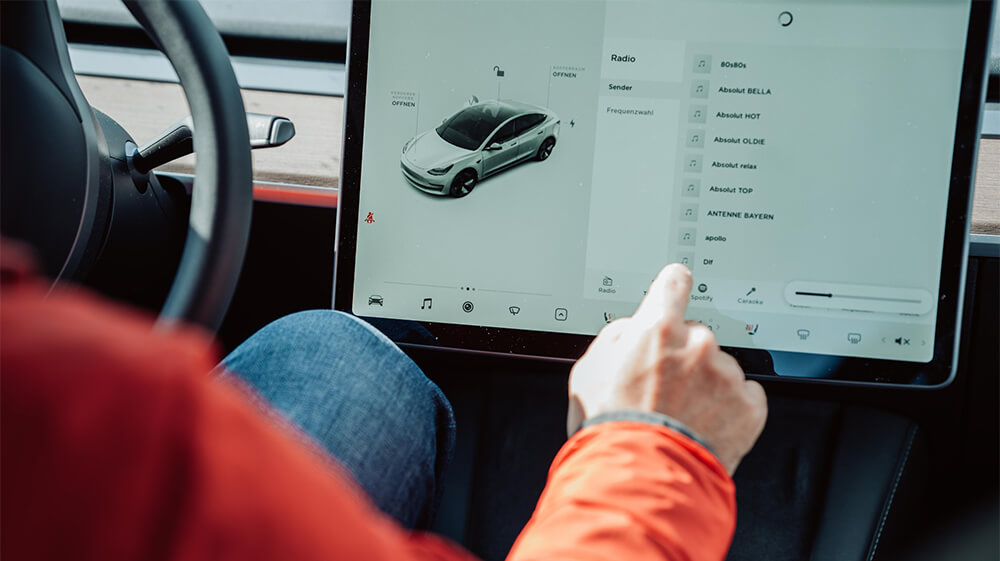
If your Tesla touchscreen won’t switch on or becomes unresponsive, this is the most frequent cause. The Tesla computer control system’s touchscreen serves as its application user interface. The touchscreen could encounter a fault that results in a black screen or won’t turn back on, just like any other computer system.
4. A bug in the Tesla Car
Sometimes, the problem isn’t just with the touchscreen but with the Tesla car itself. Such problems will not be solved by a simple restart. To resolve a glitch on Tesla, you would have to carry out some complicated fixes. The problem of the Tesla touchscreen not turning on can be related to both Tesla and flaws in the manufacturer’s software.
5. Overload System
System overload is a typical cause of the blank screen on your car when you are driving. This occurs when there are more apps open on the car’s computer than the touchscreen can manage. A system can eventually fail regardless of the technology upon which it is based. When loaded with an excessive number of programs, even computers and phones might experience slowness.
Similar Posts
- How To Defog Tesla Windshield
- Tesla Door Won’t Open
- Tesla Key Fob Not Working
- Tesla Phone Key Not Working
- Tesla Model 3 Frunk Won’t Open
5 Ways to Fix Tesla Screen Not Turning On
Here are some of the methods that you can follow to solve the issue of the Tesla blank screen:
1. Wake the Car and Check
It’s also possible that the car has gone to sleep and the touchscreen is disabled. Press the brake pedal to wake the vehicle. The touchscreen might not fully wake up for a few minutes in some situations.
2. Wait For The System To Cool Down
Too many programs open at once or too many requests being made are the causes of a system overload due to which the screen won’t respond. Therefore, you can wait for the CPU to sort out the tasks in its own time. When it’s finished, you’ll notice that the touchscreen returns to normal, and the frozen screen vanishes. This shouldn’t take too long to complete; in a few minutes or seconds, the issue will be resolved and the system restored to normal.
3. Software Updates
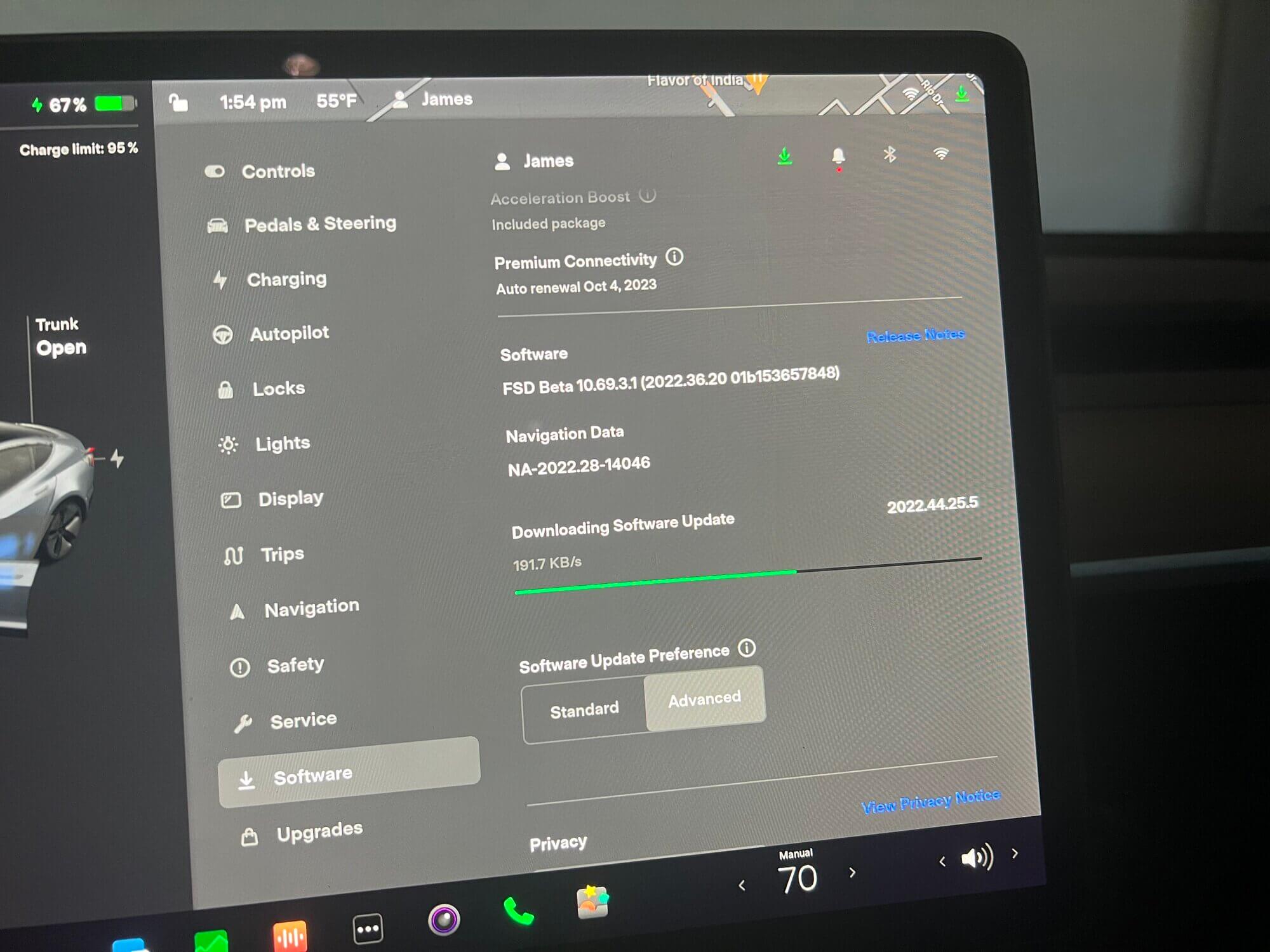
Software updates are often released by Tesla to fix faults and enhance overall performance. Updating to the most recent software version could resolve the issue if your screen problems are caused by a bug in the program.
4. Examine the Power Source
Verify the charge level of the main car battery. Turning on the touchscreen could be impossible if the primary battery is low or empty. A 12-volt auxiliary battery should also be checked since it powers the touchscreen and other important devices in the car. A low-voltage battery alert from Tesla is activated by a depleted 12-volt battery before the screen completely turns off.
5. Contacting the Tesla Service Center
If hard resetting or restarting doesn’t fix the problem, get help directly from Tesla’s service center. Compared to traditional technicians, they can more precisely diagnose possible issues with the system in your car since they have specialized equipment and knowledge. Even though having a “Tesla screen black while driving” incident might be scary and possibly dangerous, you can attempt some useful self-troubleshooting solutions. Restarting the touchscreen or hard resetting the device will usually fix the problem.
Final Thoughts
Although a blank Tesla screen can be annoying, there are usually solutions available. You can get back performance to your Tesla touchscreen by understanding the possible reasons and using the troubleshooting procedures described in this article. Tesla monitors all its issues and always tries to solve them. Rebooting is a good place to start, as are checking your power sources and connections. Never hesitate to get in touch with Tesla’s customer service for expert assistance if all else fails. Preventive actions like routine driving, software updates, and maintenance can also guarantee a trouble-free Tesla ownership experience.


![[SOLVED] Tesla Screen Not Turning On: What to Do? Tesla Screen Not Turning On](https://carstale.com/wp-content/uploads/tesla-screen-not-turning-on-1024x457.jpg)